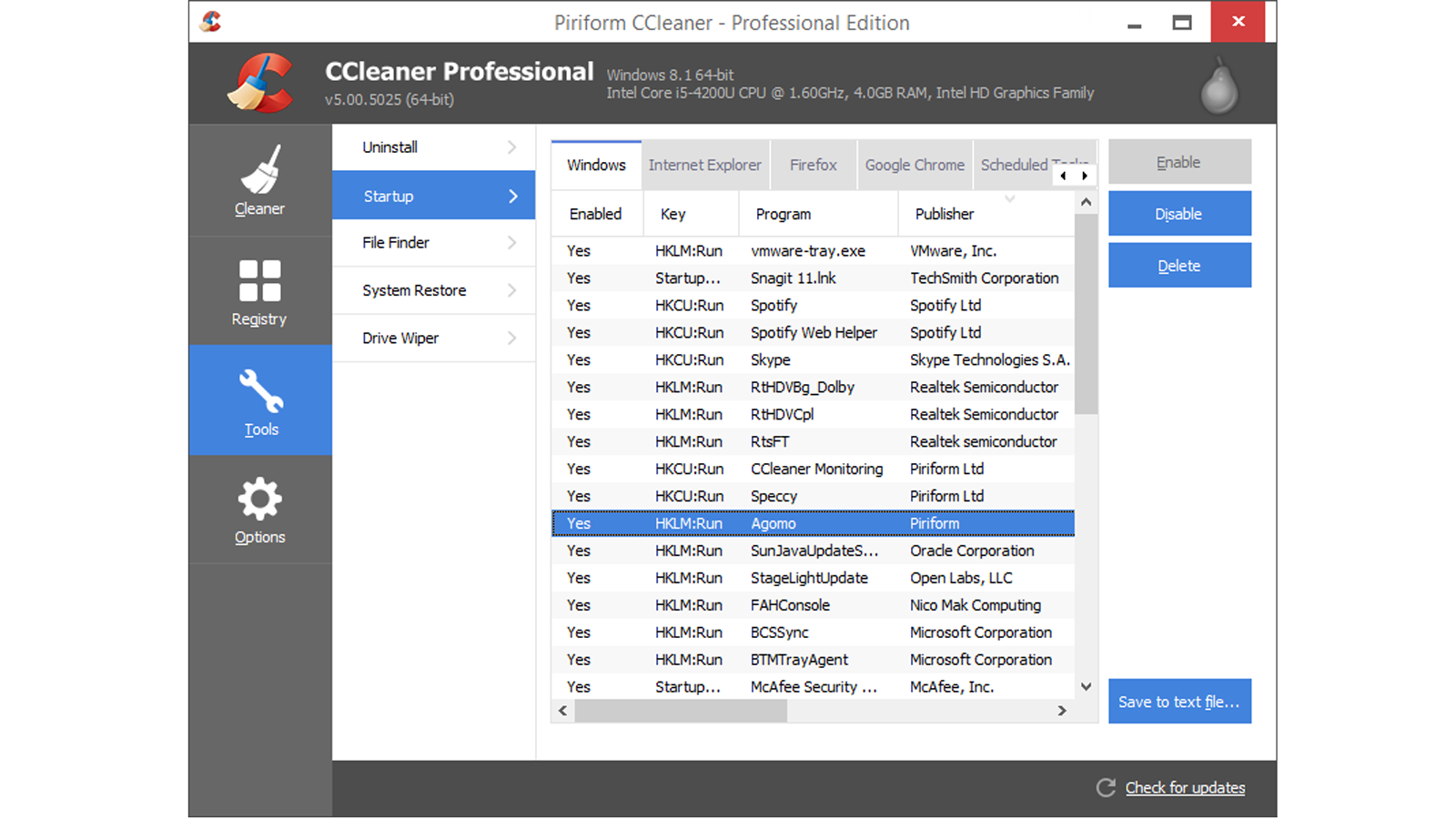The uninstaller provided with Windows is functional, but it can also be very slow and is somewhat lacking in features. Plus, it doesn’t always do a thorough job and can leave files and shortcuts behind. However, here are five free (and one paid) uninstaller apps which should ensure software can be completely removed from your computer.
Best Uninstaller Programs
Revo Uninstaller IObit Uninstaller AVG TuneUp CCleaner PC Decrapifier Wise Program Uninstaller
IObit Uninstaller
IObit Uninstaller is one of the best uninstall tools and can completely remove programs from your hard drive, with none of the usual Registry clutter and junk files often left behind. The cleanup process has two stages. First, you launch the unwanted application’s uninstaller and let it do its work. And second, IObit Uninstaller’s “Powerful Scan” option checks your Registry and hard drive for remnants that the program might have been left behind. These are then displayed for your approval, and you’re able to delete anything the program has discovered in a click. There’s also a section where you can identify and remove any unwanted browser toolbars, and will tell you which are safe to leave on your PC. Also, you can easily remove Windows updates, but be careful to ensure these are not needed before doing so. Before uninstalling anything, you get the option to create a Windows Restore Point so you can roll back in case you end up removing something critical or something you realise you actually needed. . As with most of the apps here there’s a ‘Pro’ version for $19.99 (approx. £15) which can uninstall malicious web browser plugins, can update Windows programs for you, and automatically updates itself, too.
CCleaner
You may know of CCleaner for its ability to remove graphics card drivers and clean up the Registry, but it can also uninstall Windows apps and programs. You’ll find the list of installed applications in the Tools > Uninstall section. It does a decent job of clearing up all the loose ends (which Windows’ built-in installer occasionally doesn’t), and it comes with a selection of useful extras such as a duplicate file finder, a file shredder and a Windows start-up program manager. There’s a Pro version of CCleaner which costs £19.95/$26 and includes real-time monitoring, scheduled cleaning, automatic updates for installed apps, and premium support. But, the free version should do pretty much everything you need.
AVG TuneUp
The ability to uninstall programs is a very small part of AVG TuneUp. As the name suggests, its aim is to improve your PC’s performance as well as freeing up disk space. In fact, in addition to the uninstaller module (which looks like the Windows one but also tells you the performance impact of each program on your PC) it can also tell you where large files are located on your hard drives so you can either back them up and delete them or simply understand what’s taking up all your storage. TuneUp will also scan the Windows Registry and remove clutter, find and delete duplicate files, securely delete any files you want to erase and find temporary and unnecessary files to delete and free up storage space. Sleep Mode works with the Startup Manager and displays a list of all the programs that are draining your PC’s performance. You can put certain programs to ‘Sleep’ to stop them using resources, hence the name, but re-activate them with a single click. It’s a better solution than uninstalling programs you may want to use later, or stopping them forever starting with Windows which can make certain programs unusable. The latest version also introduces a one-click solution for updating all of your installed apps, keeping things current and safe from any known security vulnerabilities It costs £44.99/$49.99 per year.
Revo Uninstaller
Revo Uninstaller provides a number of ways to track down and list programs you no longer need and a simple means of removing them. In standard mode, available programs are listed ready for removal, but a search facility is also available for those with lots of applications installed. In Hunter mode, program shortcuts can be simply dragged and dropped onto a target area to remove them, or by dragging the target onto an unwanted program’s icons or titlebar. We found this a little hit and miss, but it’s a nice extra. Talking of extras, there’s also a file shredder and an option to download a portable version of the program that you can run from a USB flash drive. The free version comes with free tech support and supports Windows 10, but can’t actually uninstall Windows apps. What it can do is to remove the remaining traces of an app after the Windows uninstaller has been used. There’s a Pro version which can uninstall apps, and has more features, including the ability to forcefully uninstall a program, queue up several programs for automatic removal and extended scanning for leftovers. The latter has been shown to work well, and makes the $24.95 price (approx. £19) for a single PC seem pretty good value.
PC Decrapifier
We love PC Decrapifier’s no-nonsense name. We also love how it’s free, but there are options to donate a small amount of money to support the developers rather than sneaky ‘Free download’ links (yes, you AVG) which refer to the fact that you can merely download the file for free but you have to pay if you want to use the program. PC Decrapifier’s interface is also straightforward. On our test laptop it couldn’t find any ‘crap’ or ‘questionable’ software, but if you click the Everything Else tab you will find all the programs available for uninstallation. The whole program is self-contained so doesn’t need installing or uninstalling, so you can run it from a USB flash drive. Like all others here, it’s up to date and supports Windows 10.
Wise Program Uninstaller
Wise Cleaner claims its Program Uninstaller doesn’t require installation, but the first thing it asked us to do was choose the folder in which to install it. Aside from this slight annoyance, Wise Program Uninstaller is completely free and has a handy context menu option which adds the option to use the tool to uninstall a program just by right-clicking on its shortcut icon. It’s quite basic compared to the most fully featured here, but it does have a sometimes-useful Forced Uninstall option which can help when a program’s official uninstaller is broken and refuses to uninstall the software. Jim has been testing and reviewing products for over 20 years. His main beats include VPN services and antivirus. He also covers smart home tech, mesh Wi-Fi and electric bikes.