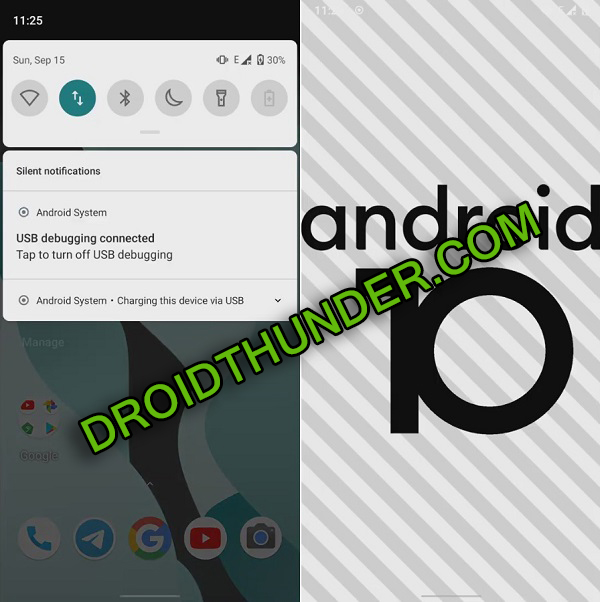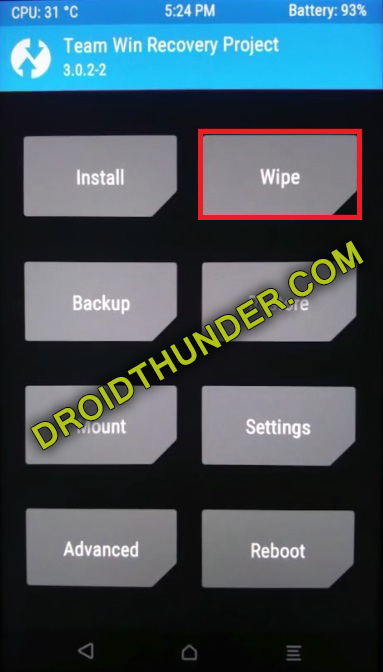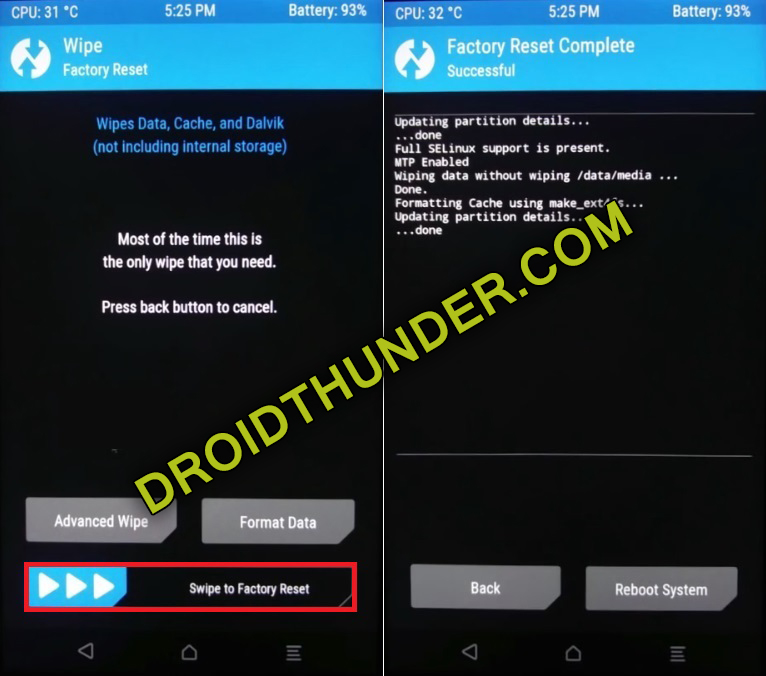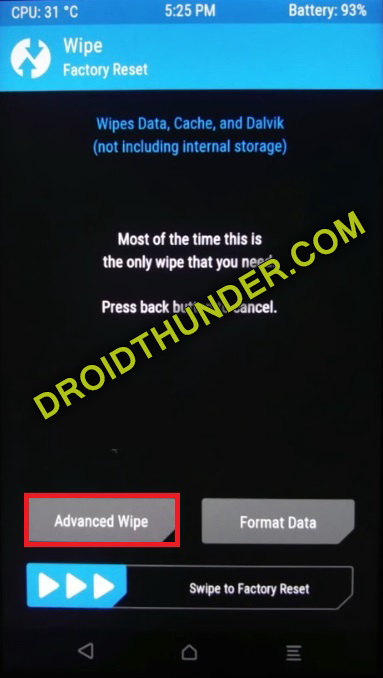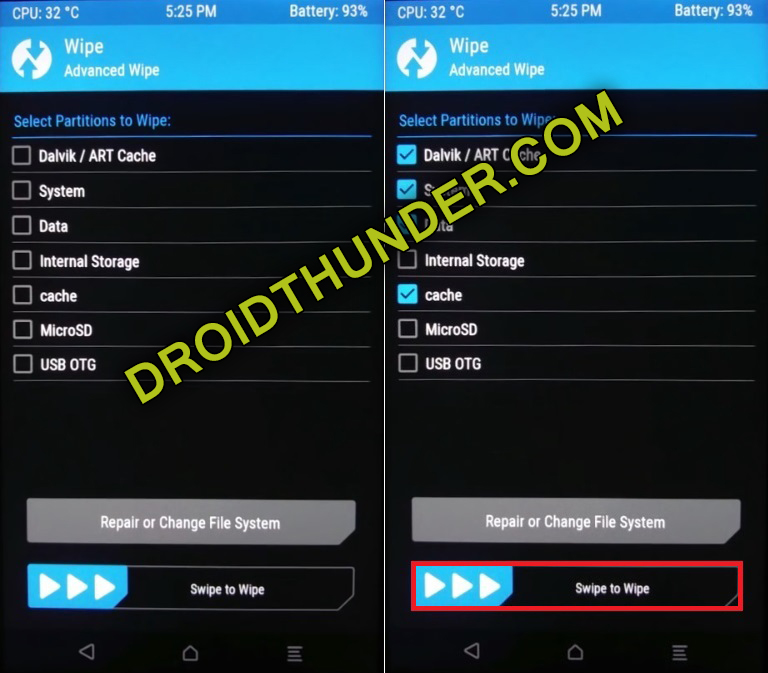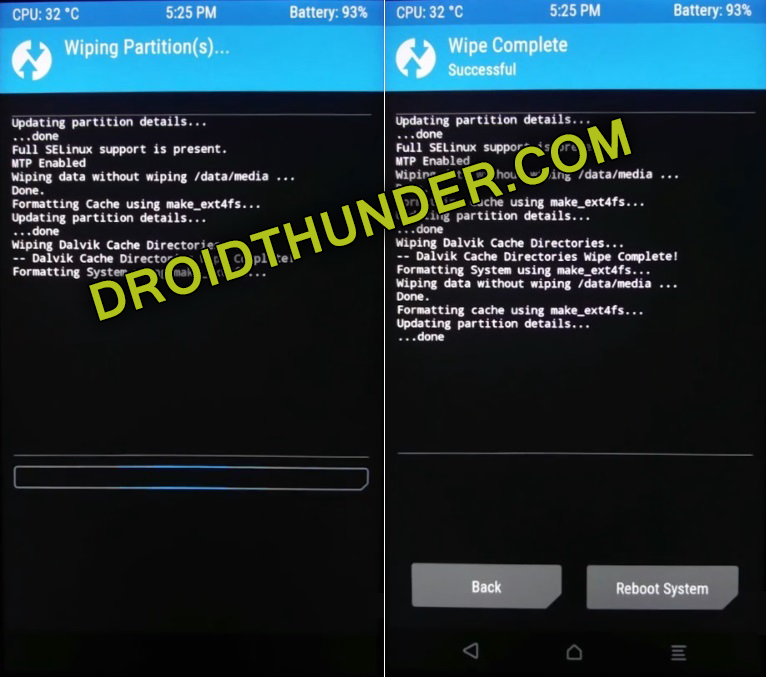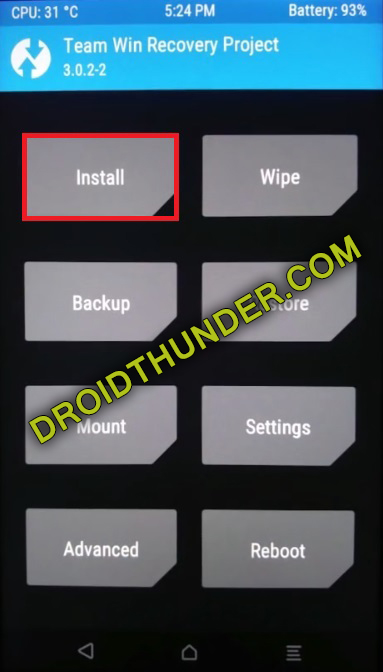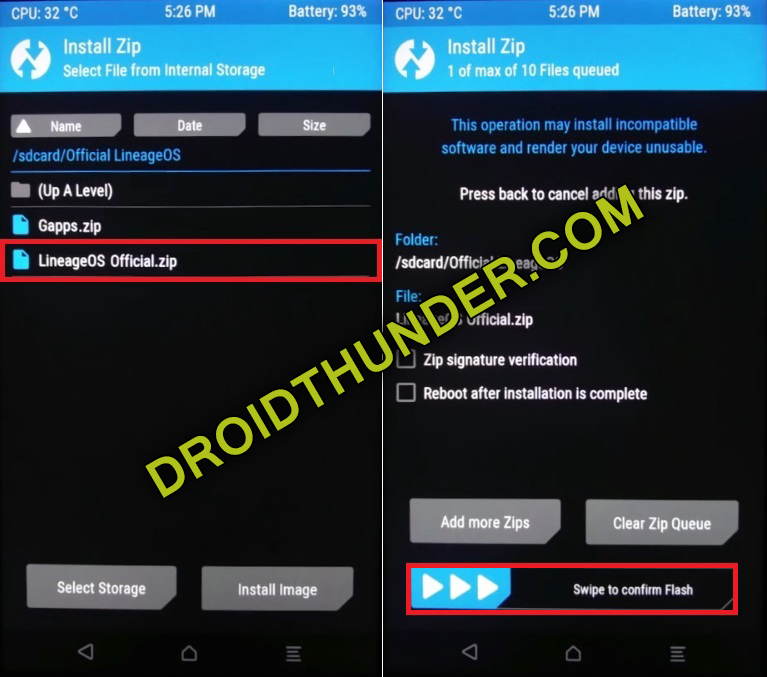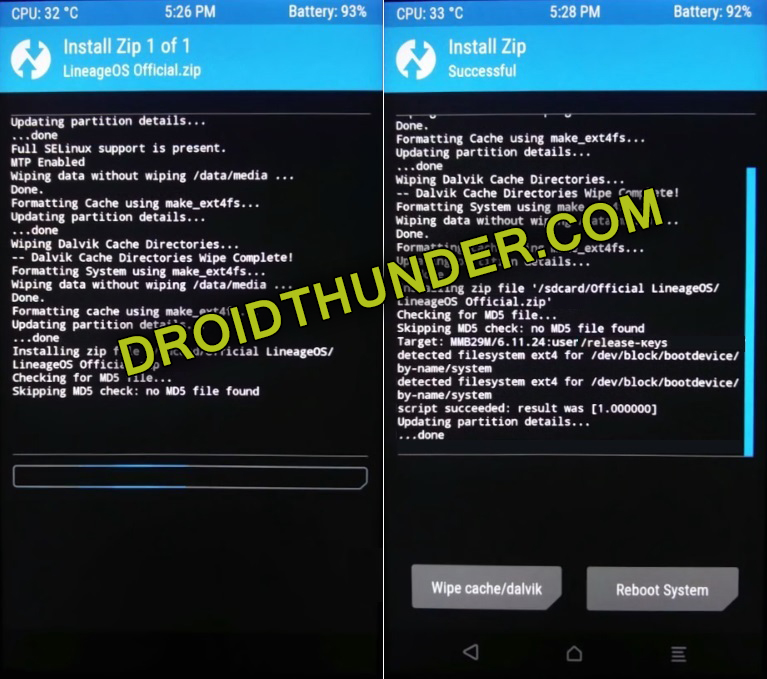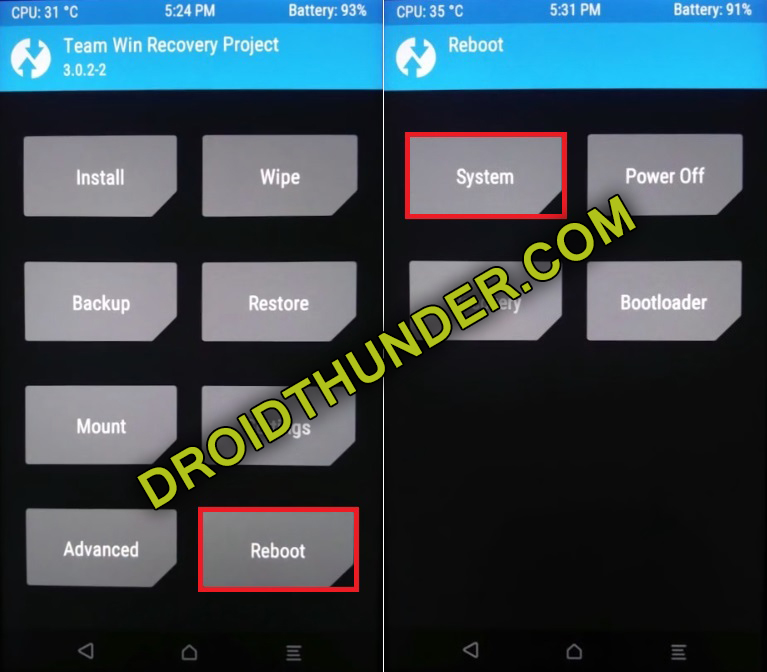All the credit goes to senior developer from the XDA community for building this Lineage OS ROM. Most important, this is an unofficial software update and not an official Samsung firmware. Hence, there are chances that you might face a few bugs or issues during its use. Fortunately, the developer of this ROM claims it to be the most stable Android 10 ROM ever. Android 10 is the tenth version of the Android operating system. It comes with plenty of enhancement over its predecessor. Besides, this LineageOS 17 features some amazing customization which will improve your device performance. To be specific, some of the Android 10 features are refreshed UI, system-wide dark mode, security update, improved battery with AI support, etc. Galaxy M20 specs are completely compatible to experience such fast performance LineageOS ROM. Unfortunately, there is a camera issue in this ROM. But it’ll be fixed in the upcoming update. If you face any other issues during the use of Android 10 on Samsung Galaxy M20, then don’t worry at all. This unofficial firmware is updated regularly. Are you ready to enjoy Android 10 on Galaxy M20? Then head on to our detailed easy steps article mentioned below.
Disclaimer
It is recommended to proceed at your own risk. Unfortunately, if your phone gets bricked, then we at Droid Thunder will not be held liable for that.
Compatibility
This Android 10 based Lineage OS 17 ROM is only for Samsung Galaxy M20. Do NOT install this software update on any other device or variant. It will cause permanent damage.
Screenshot
Requirements
Charge your phone to a minimum of 50%. Take a backup of your important phone data. To recognize your device, install Samsung USB drivers on PC. Enable USB debugging mode in your device settings. It is recommended to flash the latest TWRP recovery on your phone. Refer: Besides, root Galaxy M20 before going further.
Let’s move to our Samsung Galaxy M20 Android 10 ROM installation process.
Downloads
LineageOS 17 GApps
Steps to Install Android 10 on Samsung Galaxy M20
Boot Galaxy M20 into TWRP recovery mode. For that, switch it off first, Then press and hold Volume Up key + Power key simultaneously. As soon as you see the TWRP logo, let go of both the keys. If you are not able to do so, use the TWRP Manager app from Google Play Store. Once you land into TWRP, take Nandroid backup. Moreover, click the Wipe button from the main screen.
Then swipe right to begin wiping.
Note: This step will delete your phone data. Hence ensure to make a backup before doing this step. Again click on Wipe from the main screen. Then click the Advanced Wipe option.
Tick Dalvik / ART cache, System, Data, and cache partitions.
Note: Do not tick any other partitions other than the mentioned ones. Now swipe right to again start wiping.
We’ll start Samsung Galaxy M20 Lineage OS 17 ROM flashing process. Just click on the Install option.
This will show your files present on your device. Simply browse and select the downloaded Android 10 ROM. Swipe right to start the Galaxy M20 Lineage OS ROM installation.
Wait until the installation completes. Similarly flash downloaded GApps zip (Google Apps) package file. Reboot your phone from Reboot » System.
The first boot will take more time to start than usual. If you didn’t like this Android 10 ROM, then you can restore default stock ROM using our guide:
Conclusion
This is how you can download and install LineageOS 17 custom ROM based Android 10 on Samsung Galaxy M20 SM-M205F smartphone. If you face any issues, then do let me know. Notify me of follow-up comments by email. Notify me of new posts by email.
Δ