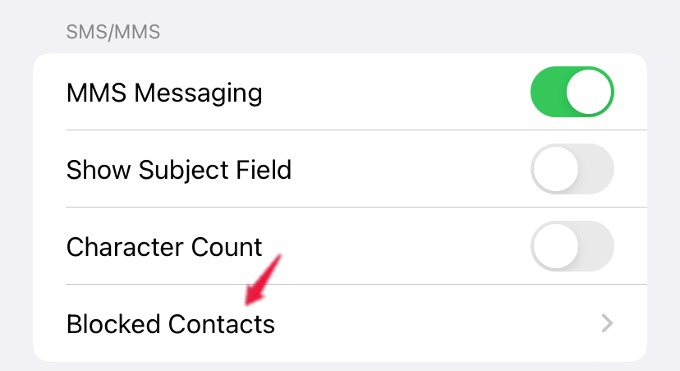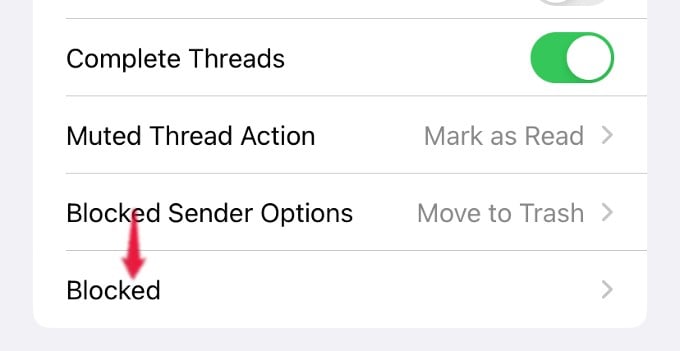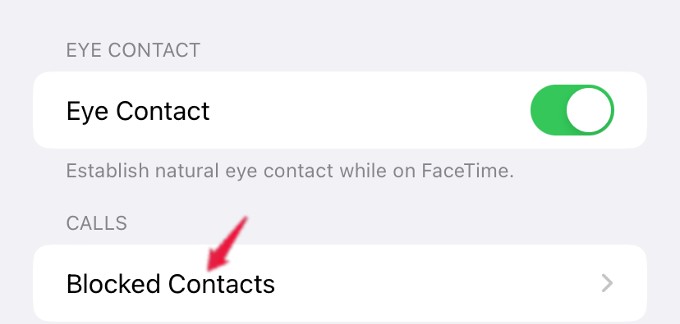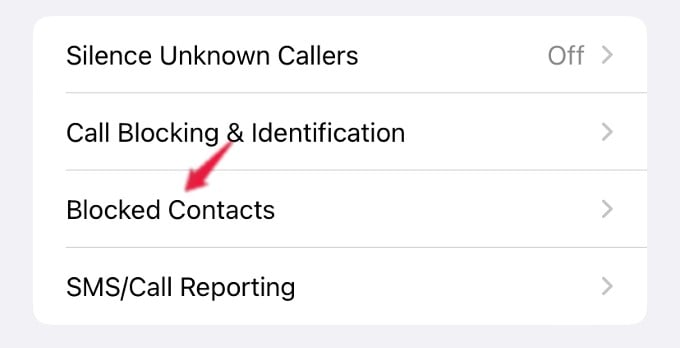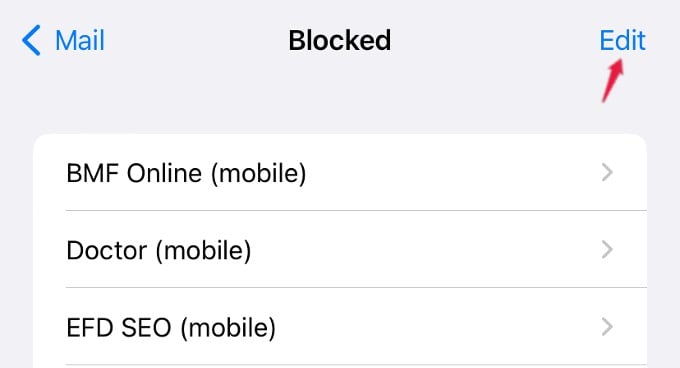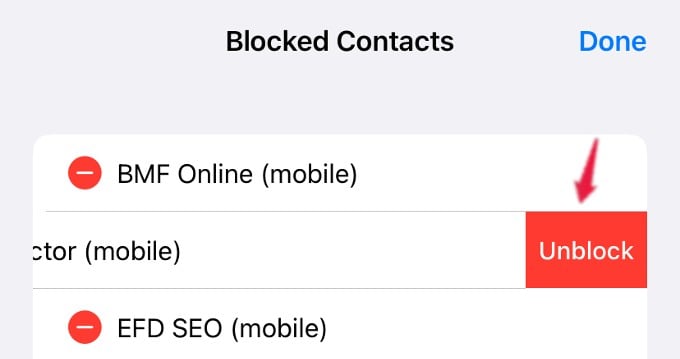The iPhone can list all the blocked contacts and you can unblock them just in case if you change your mind. Have a look how to check blocked contacts on iPhone.
How to View List of All Blocked Contacts on iPhone
iOS provides an option to filter Spam messages using SMS filter. However, if you need to avoid Spam calls, then you have to block that number. After a contact is blocked, you will not be notified of any calls or messages from them. And, you can easily view the list of all blocked contacts on your iPhone from any app like Messages, Mail, FaceTime and Phone.
View Blocked Contacts on Messages
To view the list of blocked contacts from Messages, go to Settings->Messages. Scroll down to the section titled SMS/MMS and tap Blocked Contacts. In the new screen, you can see the list of phone numbers and contacts you have blocked.
View Blocked Contacts on Mail
Do you want to check list of all contacts you blocked from Mail app? On your device, go to Settings->Mail. Scroll down to the section THREADING and tap Blocked. Here, you will see the list of all blocked phone numbers and emails.
View Blocked Contacts on FaceTime
You can also view the list of blocked contacts on FaceTime by navigating to Settings->FaceTime. Under CALLS, tap Blocked Contacts to see the list of blocked contacts.
View Blocked Contacts on Phone App
To view the list of all blocked contacts on your iPhone, tap Settings->Phone and tap Blocked Contacts from the list of options shown on the screen.
How to View Messages from a Blocked Number
Once you block someone, it is not possible for that person to send a text message or make a phone call to you. If you want to receive messages from a blocked number, then you need to unblock that contact. You can do that by navigating to the same Settings menu from where you viewed the list of all blocked contacts. To unblock a contact, tap Edit on the right and then tap on the Red – icon for that particular contact. Next, tap Unblock to remove the caller from the blocked list. Then, tap Done to exit that menu.
Δ