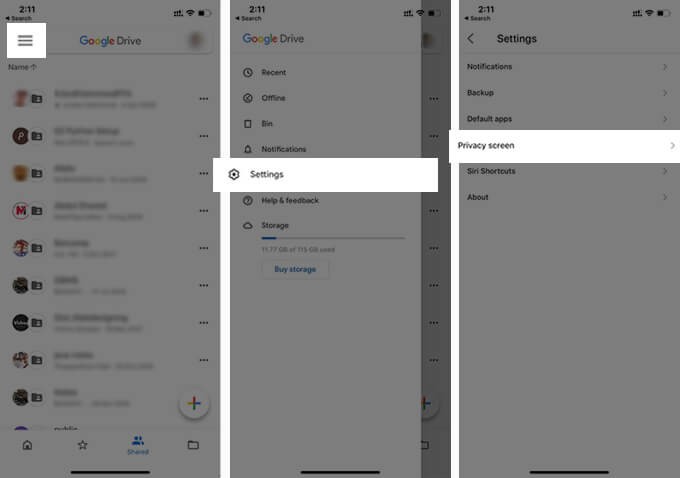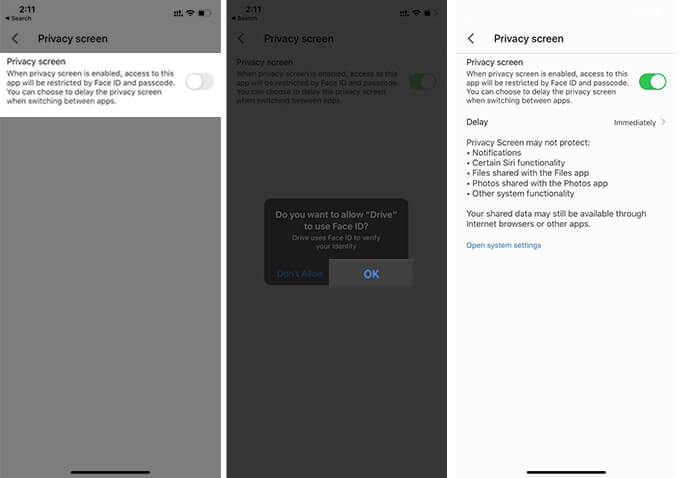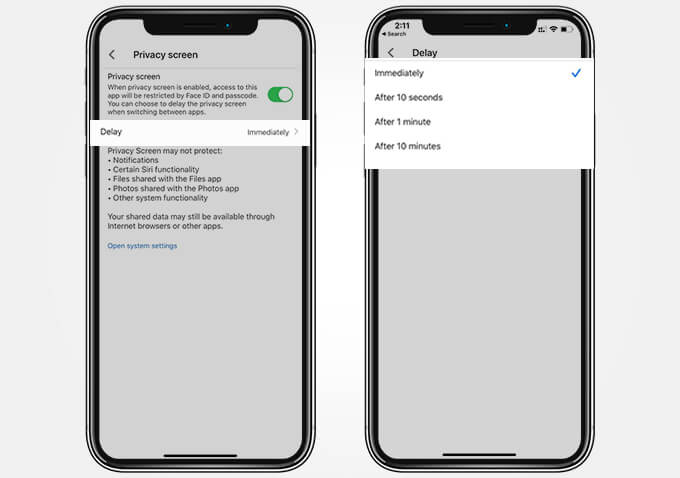So, folks, in this article we discuss how to secure Google Drive app on your iPhone or iPad using Face ID and Touch ID. Content
Is Google Drive Secure
This is the same question I have asked myself before uploading all my childhood pictures into my Google Drive folders. Well, Google Drive gives you an option to store all your files without any manipulation and share among your friends through the cloud platform So, is Google Drive secure? Talking in regards to the privacy and security aspect of Google Drive, we should go a little bit technical here. If you do not want to continue reading about the security aspects of Google Drive, jump to the tutorial section to know how to enable Face ID on Google Drive app on your iPhone to make it more secure. Google has added SSL and TLS standard encryption for files while uploading and downloading, which makes it a trustworthy place to store all your data. Every Google account has a Google Drive storage assigned to it, making it your personal cloud space. Firstly, the security of the files in your Google Drive depends on how you handle your Google account. If your Google account has a weak password, it means your drive data is vulnerable too. In order to avoid unauthorized access to your Google account by others, you should set a strong password. Alongside this, you can also enable the two-factor authentication, which makes it almost impossible for hackers to sneak in. Having a secure Google account credential also adds up to a secure Google Drive experience. Not only having a secure credential will help you alone. Your personal data on Google Drive is no more secure in case your smartphone with Google Drive can be accessed by someone else. Anyone can open the Google Drive app on your Android or iOS device to access data. However, the new security feature from Google prevents others from accessing the Google Drive app on your iPhone. You can set an app lock for the Google Drive app using Face ID or Touch ID on your iPhone. Also read: How to Unlock Face ID Faster on iPhone X?
Secure Google Drive with Face ID or Touch ID on iPhone
Google Drive app on your iPhone or iPad can have an additional level of security with the Face ID or Touch ID depending on your device. Many apps including WhatsApp have previously released a Face ID lock option for iPhone users. Now with Google Drive, it is seen that more apps are getting the Face ID lock feature. Here is how to secure Google Drive using Face ID or Touch ID on your iPhone.
Next time you open Google Drive on the iPhone, you need to verify your identity with Face ID or Touch ID. Also Read: How to Get the Best Out of Google Drive
Set Face ID Auto-Lock Time Limit for Google Drive
The Face ID or Touch ID lock for Google Drive on your iPhone locks you out of the app immediately after you switch to another app. Even though this being the most secure way to keep it, many users find it inconvenient. If you are one among them, you can set a time limit for Face ID or Touch ID to reactivate once you switch from Google Drive to another app. The Google Drive app will be locked only after the time limit and you can open the app without Face ID or Touch ID until then. Here is how to set the Face ID auto-lock time limit for Google Drive.
If you choose “Immediately”, the Google Drive app will be locked instantly after you switch to another app. Now you have a secure Google Drive app on your iPhone, which no one can access but you. If you are an Android user, take a look at our guide for Android devices to secure Google Drive with the fingerprint scanner or face-recognition feature.
Δ