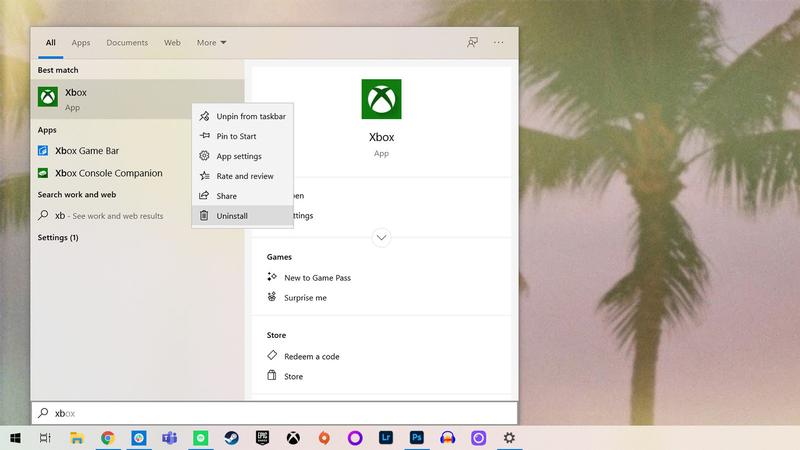While it’s a handy tool for gamers, not everybody needs the Xbox app. The issue is that depending on your version of Windows, when you try to uninstall the app via the usual means you may find it’s not possible. You might assume that you’re stuck with the Xbox app, but there’s a quick and easy way to remove the Xbox app without the use of any third-party software. Here’s how.
What is the Xbox app used for?
Before we explain how to remove the Xbox app in Windows 10, let us first explain why Microsoft made the decision to make it a default app in the first place. Following its introduction alongside Windows 10, the Xbox app has gone from strength to strength, and has cemented itself as the gaming hub for those who play across PC and Xbox, whether that’s Xbox One or the newer Xbox Series X and Series S. Not only does it provide access to your achievements, chat and parties across PC and Xbox, the Xbox app allows you to play supported multiplayer games with your Xbox friends. The walls between consoles are being torn down, and we love it. It also allows gamers to remotely play their Xbox consoles – ideal for households where there’s a single TV, and multiple people to share it with. Simply hook up your Xbox controller to your PC, enable the stream and you’ll have access to your library of Xbox games whenever you like. It’ll even be the hub for Xbox cloud gaming once the service expands to PCs in spring 2021. Oh, and all those cool screenshots and videos you saved on your Xbox console? You’re able to browse and download your captures via the Xbox app, ready for sharing on social media and YouTube.
How to uninstall the Xbox app in Windows 10
Of course, no matter what the Xbox app offers, there will always be reasons to uninstall it – if it’s a workstation with no gaming capabilities, for example, or if you’ve simply got no interest in gaming at all. The method varies a little depending on the build of Windows 10 you have installed. The first thing to check is if you can uninstall the app directly. Click on the start menu or press the Windows key, and then start typing ‘Xbox’ until the app appears in the results. Then simply right-click on it.
If you’re lucky, you’ll see an option to ‘Uninstall’. If you do, simply confirm on the next prompt, and follow any instructions to remove the app. That’s it. If you’re less lucky, your version of Windows may not show you the ‘Uninstall’ option, or it may be greyed out. If that’s the case, don’t worry – there’s still a way to uninstall the Xbox app, and it’s only a few extra steps. And that’s it! The Xbox app should disappear from your operating system, though it’s not a permanent change – any major system upgrades may re-install the app. If it does re-appear, simply follow the above steps to remove it again, and if you change your mind in future, simply head over to the Microsoft Store to reinstall it. Lewis Painter is a Senior Staff Writer at Tech Advisor. Our resident Apple expert, Lewis covers everything from iPhone to AirPods, plus a range of smartphones, tablets, laptops and gaming hardware. You’ll also find him on the Tech Advisor YouTube channel.