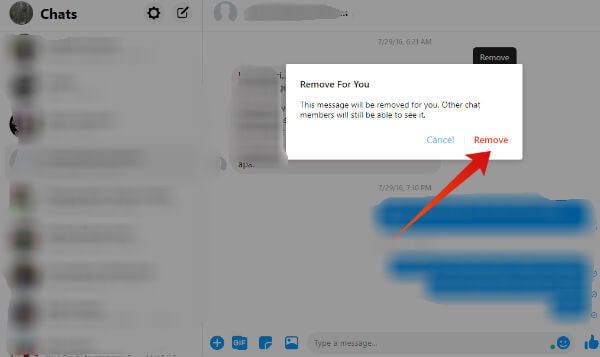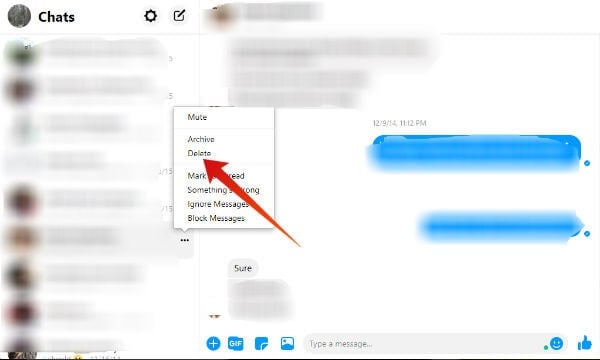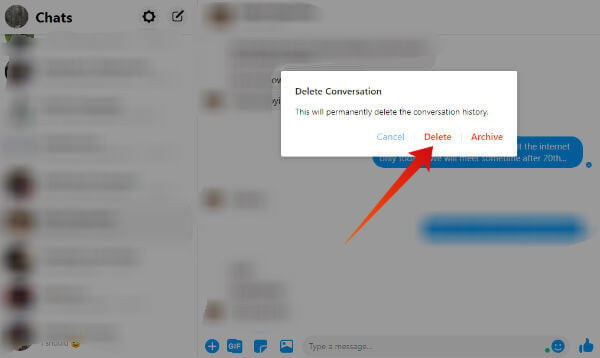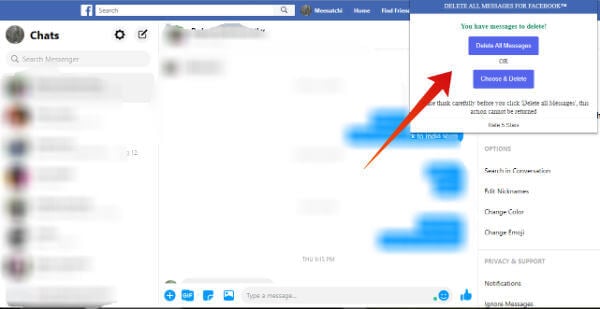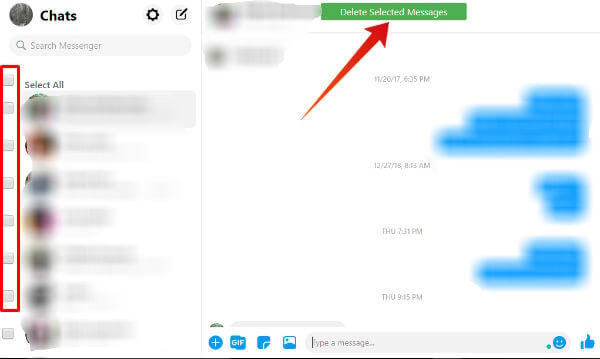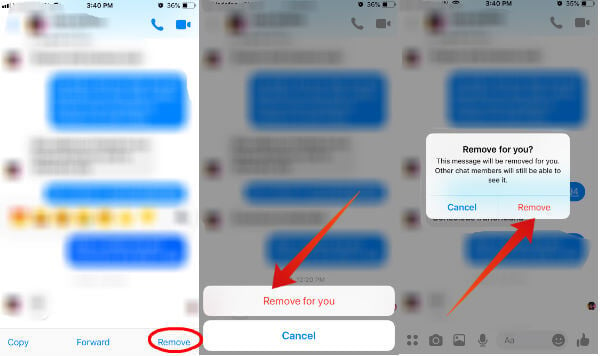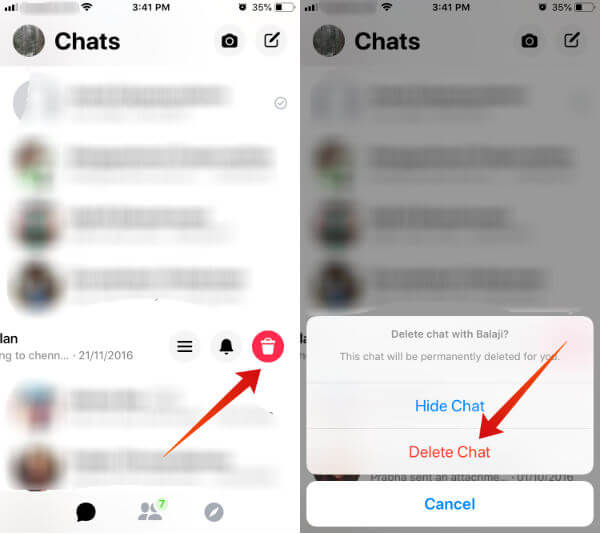Thanks to some third-party tools, now you can instantly delete all your Facebook messages or some selected conversations. Let’s see how to do that. Content
How to Delete Facebook Messages on PC (Default)
If you need to delete your Facebook message, it is not necessary to use Messenger app on your phone. You can do that from your browser by logging to your Facebook account.
Delete Single Message on Facebook
You can delete any particular message on Facebook chat with your computer browser. Follow the below steps to delete a single message from your conversation.
You need to remember that the message will be deleted only for you and other members can still view this chat. The only drawback of this method is it doesn’t allow you to select and delete multiple messages. If you would like to do that, then the only available option is to delete the entire conversation as explained below.
Delete Entire Chat History of Facebook Messenger
It takes a lot of time to delete messages one by one. Since there is no option to select multiple messages, to delete the entire Facebook conversation. Let’s see how to do that. It is assumed that you have already logged on to your Facebook account.
By repeating the above steps, you can all your conversations which are not needed anymore. This is kind of too much manual work. If you want to clean up lot of Facebook chat messages, we have to use some apps and extensions. Let’s see some easy solutions to delete the message with third-party apps and extensions.
How to Delete All Facebook Messages on PC Using Chrome Extension
In the above method, it is not possible to select multiple conversations or delete all messages of your Facebook profile. Fortunately, there are a bunch of Chrome extensions that help you to do that. Let’s see how to delete multiple conversions using the chrome extension titled Delete All Messages for Facebook.
Even though this extension helps you to delete multiple conversations quickly than the default method, it doesn’t allow you to select multiple messages within a conversation.
How to Delete Messages on Facebook Messenger (iPhone)
These days, the majority of us prefer to use Facebook/Messenger on our smartphones. Right? Especially, if you are someone who uses Facebook messenger on a daily basis to chat with your friends/family, then definitely you need to delete the messages regularly to free up some space on your iPhone/Android smartphone. Like its web version, there is no option on Facebook/Messenger to delete multiple messages at once. Hence, you need to spend some time in order to clear them. Let’s see how to do that.
To Delete Single Message
Follow the below steps to delete messages one by one on your iPhone.
Now, the message has been successfully removed from your device. However, it will be available to other persons in the chat.
To Delete Entire Chat
In case you would like to get rid of the entire conversation for a particular contact, then follow the below steps.
Now, the entire conversation with that contact has been removed from your iPhone.
How to Delete Messages on Facebook Messenger (Android)
Would you like to delete Facebook messages on your Android smartphone? Even though a lot of apps have different navigation options for iPhone and Android, the Facebook messenger is an exception to that, as the navigation options are exactly the same for both devices. So? Just follow the steps mentioned in the above section to delete Facebook messages on your Android device.
Third-Party Apps to Permanently Delete Facebook Messages
If you are planning to sell your old iPhone/Android or exchange for a new one, then it is better to use a third-party tool to erase data from your iOS/Android device so that it is impossible to recover any kind of sensitive information.
Dr.fone Erase (for iOS)
This software allows you to permanently delete messages, contacts, photos and all other personal documents from your iOS device. It claims that it is impossible for even the professional hackers to recover any data after using this tool. Just download the software Dr.fone-Erase (iOS) on your Windows computer, connect your iPhone and follow the instructions to get rid of all your data. Download Dr.fone Erase: Windows
SafeWiper (for Android)
SafeWiper has dedicated apps for both Android and iOS to permanently delete Facebook messages and other personal content from your device. The Android version offers three types of wiping algorithms (High Level, Medium, Low) so that users can select the correct one based on their needs. It is available for Windows/Mac and has a free trial as well. Download | Windows | Mac
What’s Missing?
It will be really handy if Facebook provides an option to select multiple messages in a conversation or select multiple chats and delete them at once. Till that time, we need to depend on Chrome extensions to do that job.
Δ