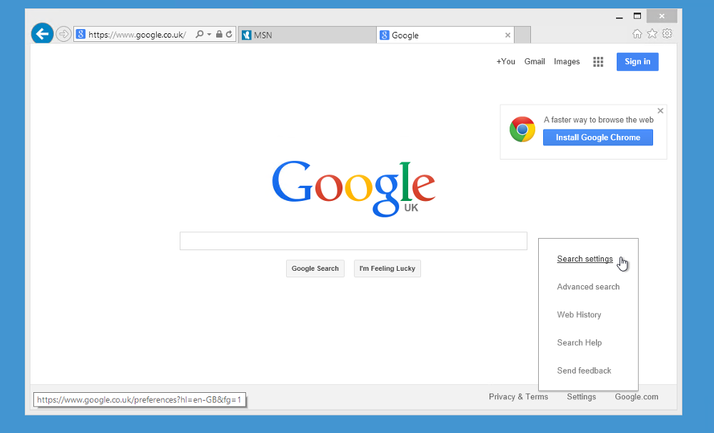If you aren’t seeing any search results when you post a search into your browser, it’s possible that you have Google Instant Search enabled. Here’s how to disable Google Instant Search. QUESTION I recently bought a new PC with Windows 8.1 installed. Everything works fine except when I try to search Google from my browser. I’ve tried both Internet Explorer and Firefox and the upshot is the same each time – no search results are returned, just the occasional sponsored link. Is there anything I can do about this? HELPROOM ANSWER Some users have reported seeing this problem when Google Instant Search is enabled. This feature lets Google deliver search results as you type your query rather than waiting until you press Enter. To disable it, go to the Google home page, (google.co.uk). At the bottom right of the screen, click on Settings and then select ‘Search Settings’ from the pop up menu. Find the section marked ‘Google Instant predictions’ and select ‘Never show Instant results’. Once you’ve deactivated Instant Search, you’ll be able to select how many search results you’d like per page, ranging from 10 to 100. (See also: How to hide from Google and keep your stuff private.) Finally, scroll down to the bottom of the page and click the ‘Save’ button. Google won’t display search results any more as you type, but you should now see a page full of results when you hit Enter. See all How to articles