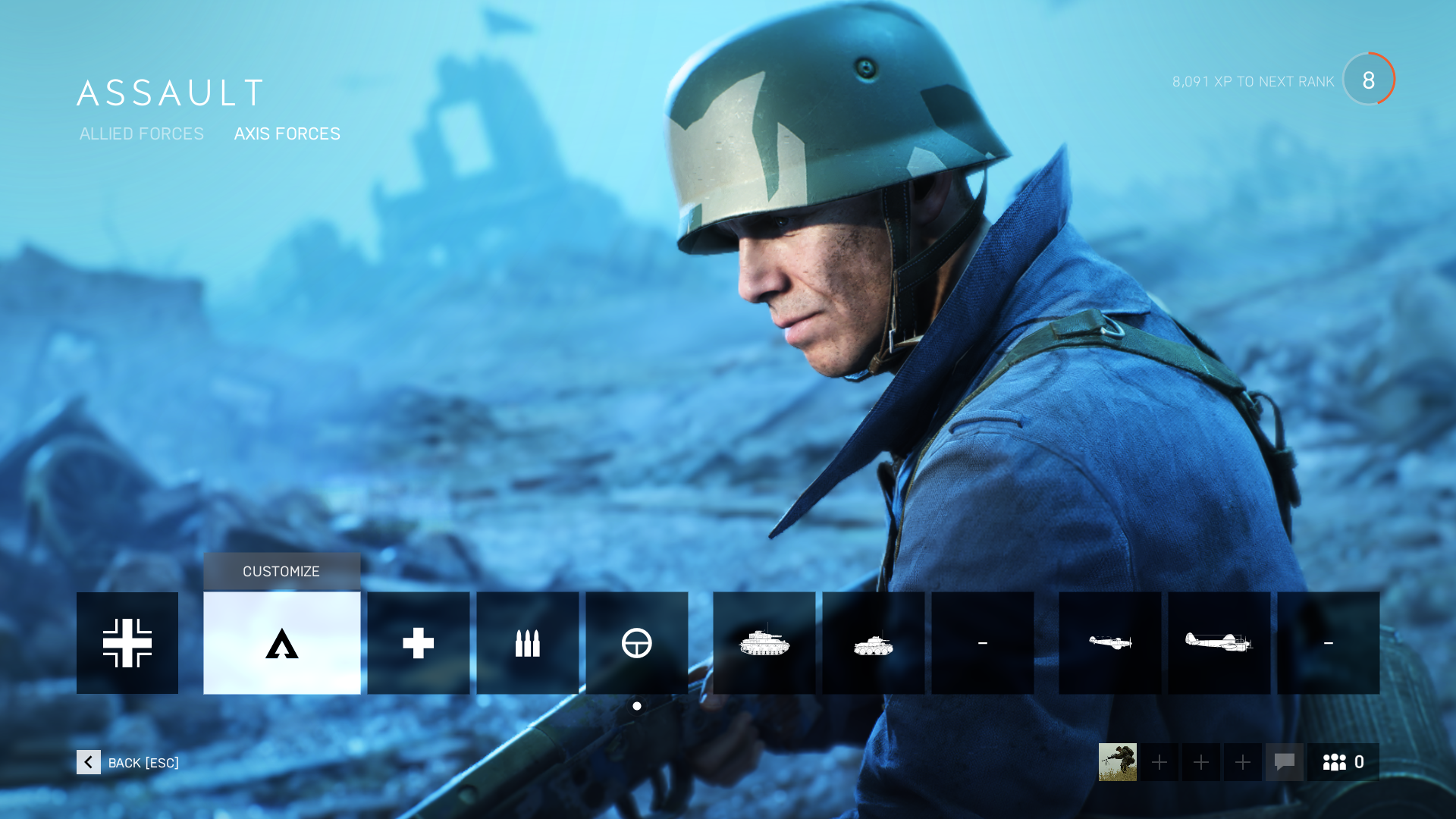But while Battlefield V has a deeper weapon loadout customisation than ever before, it doesn’t do a very good job at pointing it out to gamers. That’s where we come in; here’s how to customise your weapon loadout in Battlefield V, both in the main menu and in-game. To save yourself a bit of cash, take a look at our curated list of the best game deals right now.
How to customise your loadout in Battlefield 5
You can customise your weapon loadout both in the main menu and during the heat of battle in Battlefield V.
Main menu
With more customisation options available than ever before, hardcore Battlefield gamers will spend a lot of time customising the loadout for each available class (and vehicles too), so it’s best to do this outside of a game. To do that, you need to head back to the main Battlefield V menu, and select Your Company (beneath Play).
From here, you’ll be able to browse each class (Assault, Medic, Support and Recon) and available vehicles for both Axis and Allied forces. Selecting any available class or vehicle will bring up the option to customise the loadout, and selecting it will take you to the loadout customisation screen.
From here, you can customise not only your primary weapon, sidearm and accessories, but you can change the appearance of your character – a new feature in Battlefield V that makes your company feel a little more unique to you. You’ll gain access to new cosmetics as you progress online and complete objectives, with all available skins found in the Change Appearance menu. Selecting your primary or secondary weapon takes you to a separate menu where you can customise not only the look and scope of the weapon, but the specialisations too. There are eight specialisations available for each weapon, but you’re only allowed to enable four at a time. The good news is that this can be reset at any time, allowing you to finetune the specialisations around your play style.
Oh, and whether you’re changing your primary weapon or simply customising the sights, don’t forget to click Apply on the right of the screen to save your changes. Simply exiting without saving your changes will discard them, and unlike in other games, you don’t get a warning if you leave prior to applying the changes so it’s easy to miss.
In-game
While customising your weapon loadout in the main menu gives you an unlimited amount of time to browse all available options and cosmetics, it doesn’t provide the opportunity to quickly test out the changes to your loadout. What if, five minutes into an hour-long match you realise that attaching the 6X scope to your SMG was a bad idea?
Thankfully, you can also customise your loadout from the Deploy Overview between spawns in any online game mode. When you die, instead of simply respawning on a squad member, select Deploy Overview in the bottom right of the display.
From here you get a lovely bird-eye view of the destructive battle going on below, with real-time animation for planes, tanks, explosions and more. Most importantly, it also provides access to your weapon loadout. Select the class you’d like to customise, and click on the weapon or accessory that you’d like to change. This should bring you to a familiar-looking weapon customisation menu, as discussed above. From here you can customise or swap out your weapon in the same way that you can in the main menu, with one difference; you can’t change the way your character looks during a game. That has to wait until you’re out of a match and don’t have teammates relying on you, you vein so-and-so. Lewis Painter is a Senior Staff Writer at Tech Advisor. Our resident Apple expert, Lewis covers everything from iPhone to AirPods, plus a range of smartphones, tablets, laptops and gaming hardware. You’ll also find him on the Tech Advisor YouTube channel.