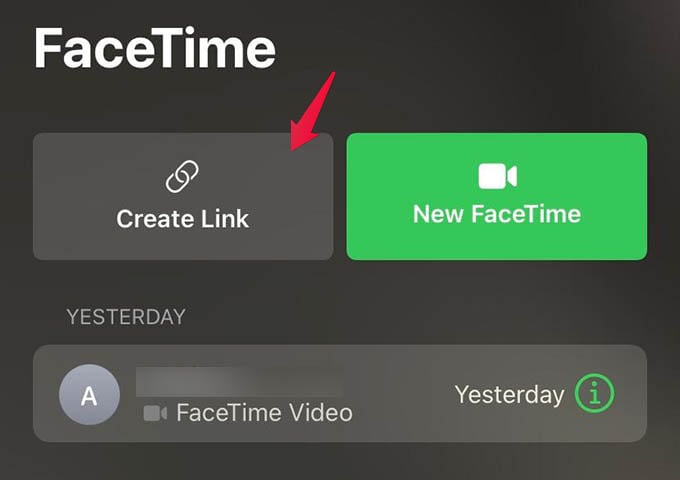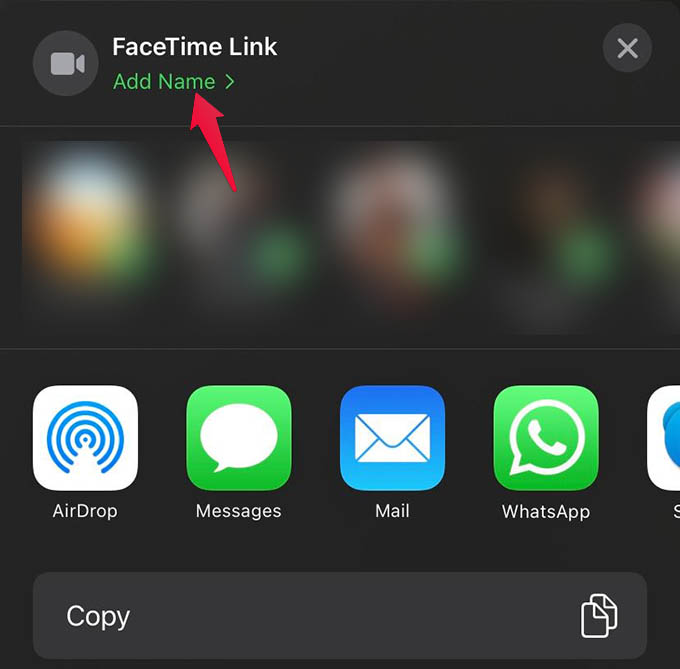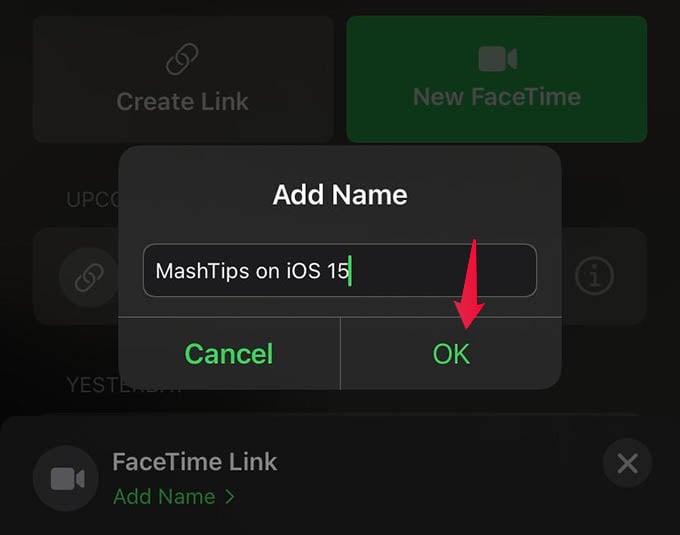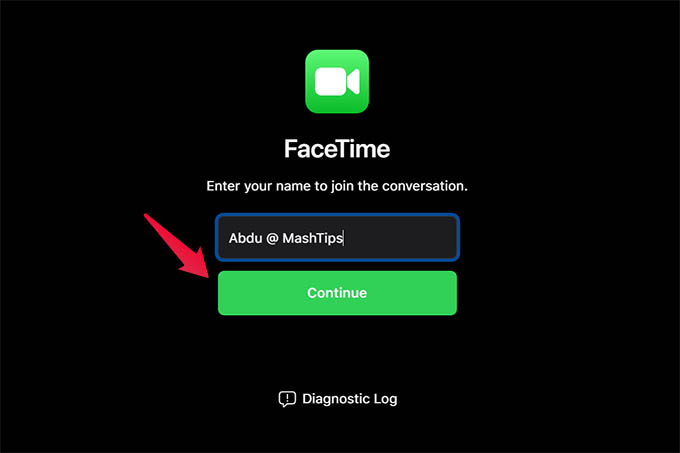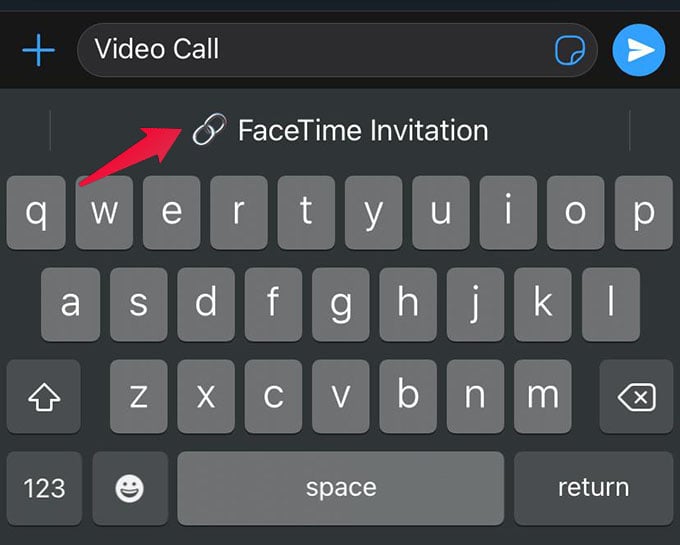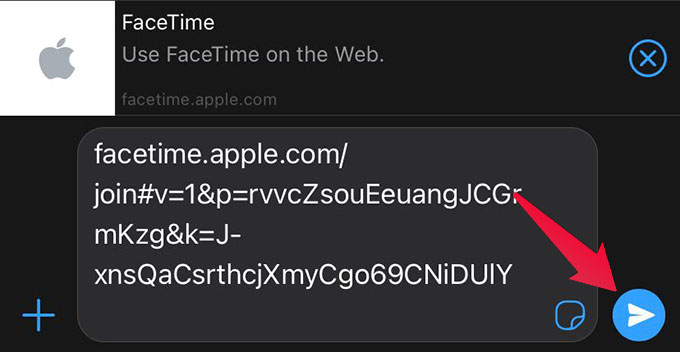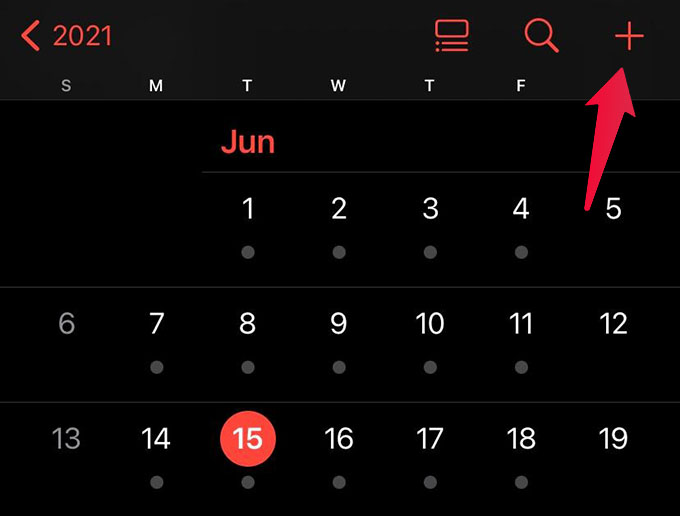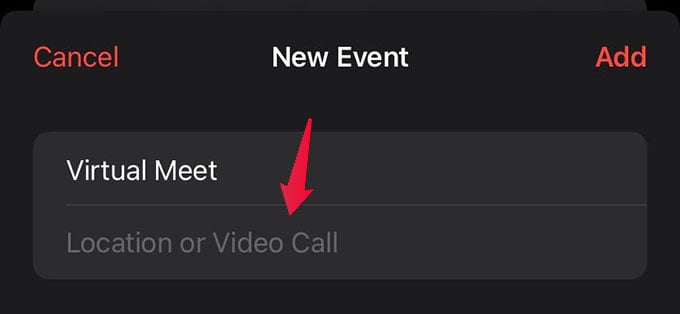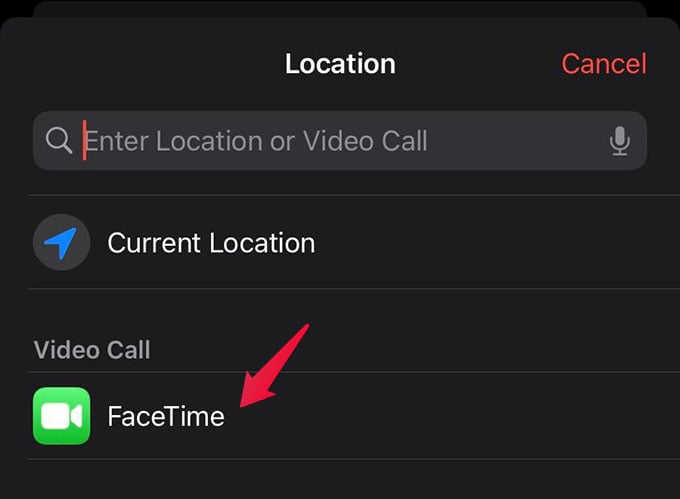Let’s see how to share FaceTime invitation links with your friends to join a video call, like you do with Zoom Meeting or Google Meet.
Create FaceTime Link on iPhone from FaceTime App
On the latest iOS 15 update, Apple brought the FaceTime link sharing option. With this, you can now create a link for a video call and share it with anyone. They can join through the link and even share with others to join as well. To create a FaceTime link on iPhone, make sure you have the latest iOS 15 or newer updates. Now, lets go to the FaceTime app on iPhone. Upon opening the app, you will see a redesigned FaceTime from the older versions. On the screen, tap on the “Create Link” button. Wait for the share sheet to appear. On the iPhone share sheet, copy the link or directly share with any of your contacts. Before sharing, you can also rename the FaceTime link meeting. Once they get your FaceTime link, they simply need to open the link from any device. If they are on iPhone, it will directly go to the FaceTime app. Android or PC users can open the link in Chrome or other browsers. They must enable camera permission to start a FaceTime video call on Android.
Quickly Create FaceTime Link and Share on Any App
Now you think, why do you always have to go to the FaceTime app to create and share a FaceTime link. Well, that is not needed always. There is a quick trick that lets you create FaceTime links on any app anywhere. Here it is. You can go to any messaging app and open the chat. While typing the message, enter “Video Call” and hit the space. Make sure you press space after typing the video call. Now on your iPhone keyboard, you will see the text “🔗 FaceTime Invitation” at the top. Tap on the option to automatically enter the link to your FaceTime video chat. You can now send the FaceTime link to the person right from the app. You do not have to open the FaceTime app and manually create the FaceTime links to share with friends. If you want to share the same link with others, simply copy and paste it for others. In case you want to quickly create different meeting links for different people, go to each of their chats and type “video call ” and tap on the “🔗 FaceTime Invitation” option. This will create a new FaceTime link every time you do the same action, for the same person or even different contacts.
Create FaceTime Link While Creating Calendar Event
Apart from the above methods to quickly create and share FaceTime link, you can create calendar events with FaceTime links on it. When you are planning a friends or family get together online, simply create a calendar event and add FaceTime link to it. Here is how. Open the Calendar app on your iPhone. Make sure it is iPhone Calendar and not any other calendar apps like Google Calendar. On the Calendar app, tap the “+” button at the upper-right corner to create a new calendar event. From the event creation window, enter a name for the Calendar event. Next up, tap the “Location or Video Call” option just below the name. Choose “FaceTime” from the next screen. Do not select “Location” from the screen, otherwise, you will not be able to add the link. Now, tap “Add” at the top to create the new event with a FaceTime link on it. Make sure you add all participants to the event while creating it so that they will get the event with the FaceTime link to join the video call. Those are the best possible ways to create FaceTime links to start a FaceTime video call with anyone you like. As we described before, even Android and PC users can join FaceTime video calls using the FaceTime link. Apart from the link sharing, new features like Screen Sharing and Background Blur for video are added newly to the FaceTime app.
Δ