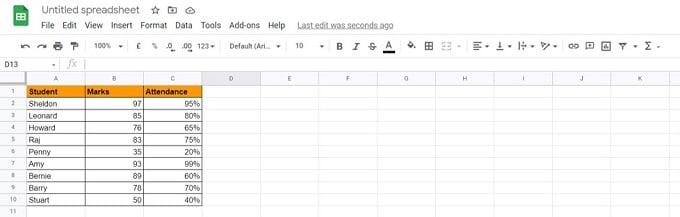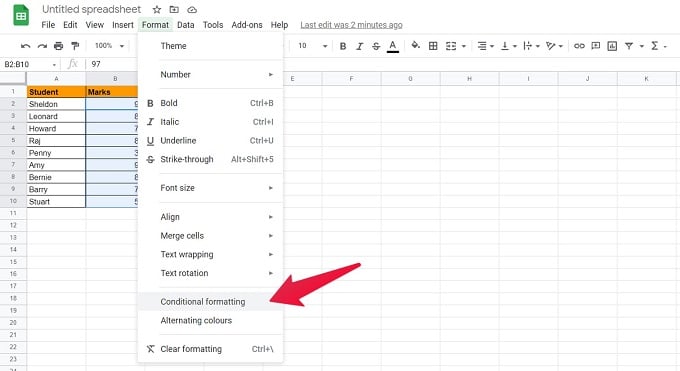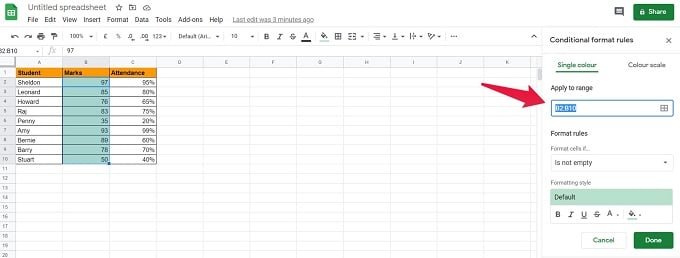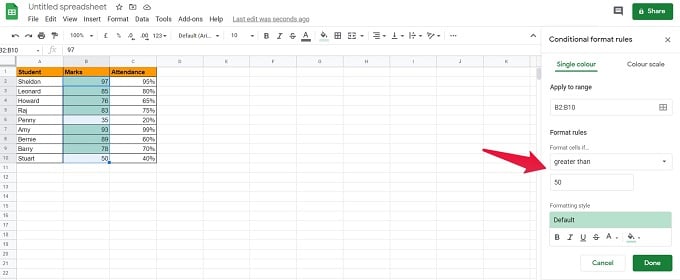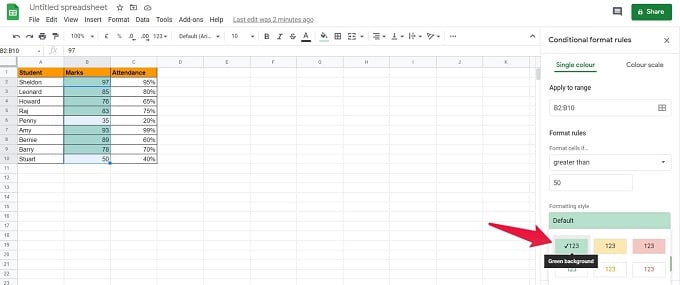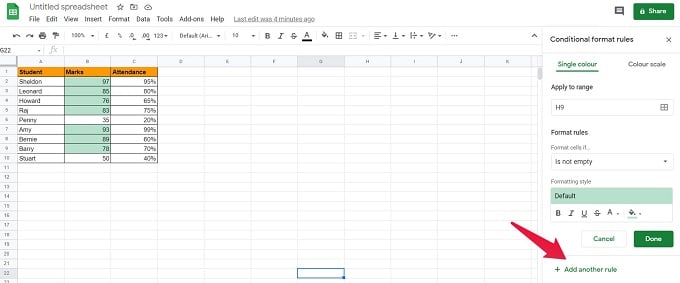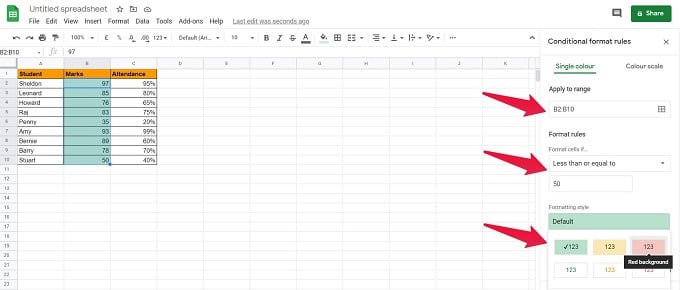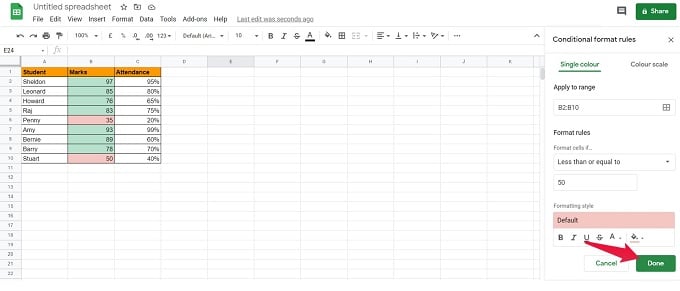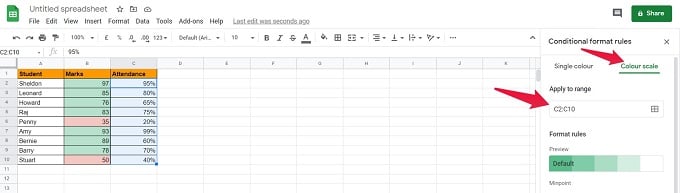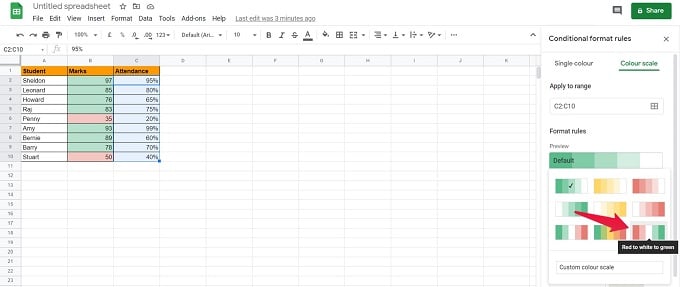To address quick insights, Google Sheets provides the Conditional Formatting features. Here we will see whats is conditional formatting and how to change cell color in Google Sheets based on value using conditional formatting. Content
What is Conditional Formatting
Google Sheets provides the capability to modify the formatting of any cell, based on your conditions. You can change the cell color, text format, and so on as per your criteria. Take a sample condition – “If cell D4 is empty, change its color to red.” Let us look into the various components involved in this condition.
Change Cell Color in Google Sheets Based on Value Using Conditional Formatting
For this guide to change cell color based on value in Google Sheets, consider a sample dataset of students’ names (Column A), their marks in a test (Column B), and their attendance in percentage (Column C). The criterion we are about to define is to change cell color to green if a student passes the test (Marks greater than 50). Also, change the cell color to red if a student fails the test (Marks less or equal to 50). Let’s see the steps involved to execute this easily. These steps (1-5) will ensure that all students who have passed the test will have their marks highlighted in green. With these steps, we have successfully changed cell color based on the value in Google Sheets. We have achieved the desired outcome of the defined criteria. Similarly, we can change the cell colors based on text values, dates, and other custom conditions. These capabilities make Google Sheets a powerful formatting tool.
Change Cell Color Using a Color Scale
The Color Scale option allows you to format cell colors within a spectrum of colors. This functionality can help check if specific goals are met by various employees of an organization, team members, students, etc. Next, let’s discuss the steps to change cell colors based on value using the color scale. We are using the Column C of the earlier dataset (Attendance %) to demonstrate this feature.
There you have it! The attendance percentage of students being categorized based on different intervals using a color scale. In this guide, we have covered a sample scenario of changing cell color based on the value in Google Sheets. We can apply this feature of Conditional Formatting to a wide range of academic and business scenarios. Google Sheets is, therefore, a comprehensive tool for gaining quick insights from your critical datasets.
Δ