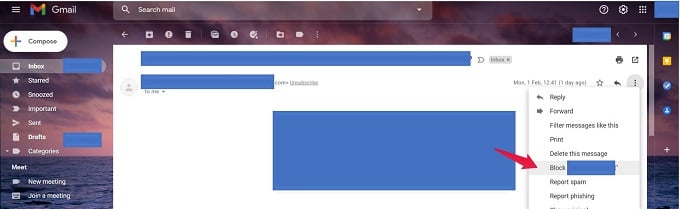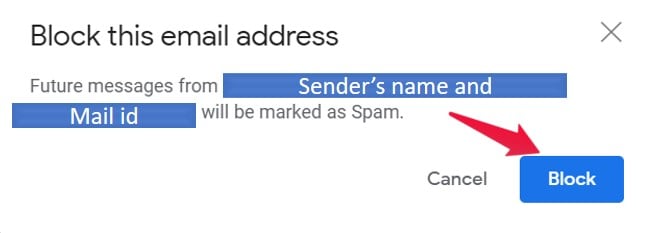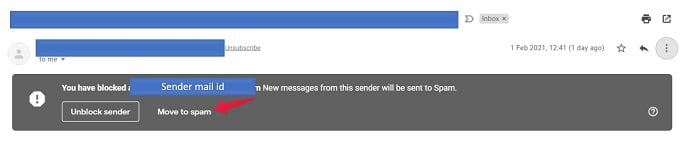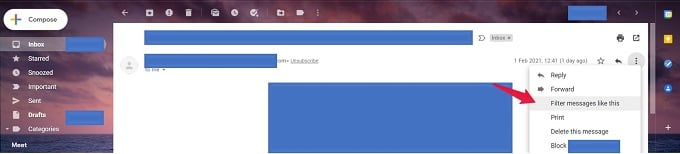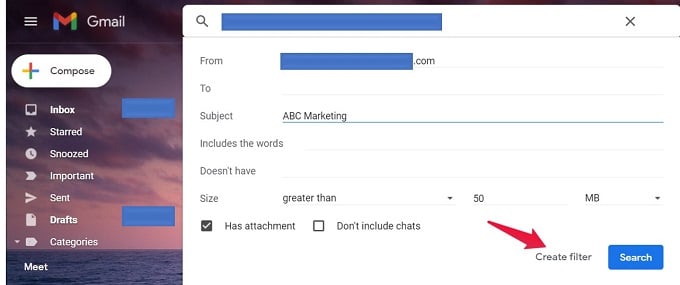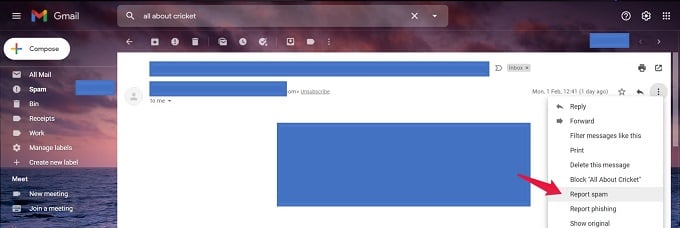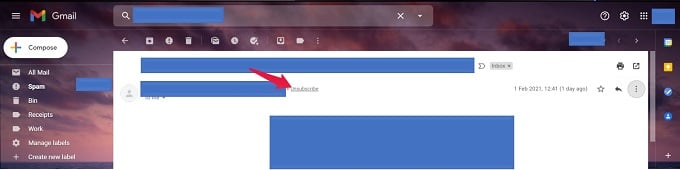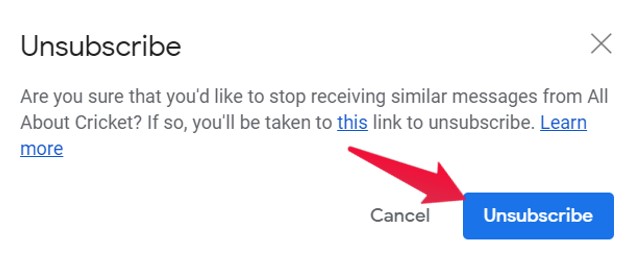Let’s discuss the steps involved in how to block spam emails in Gmail. Content
Block Spam Emails in Gmail
You can block spam mails in Gmail by blocking a specific sender. You need to open their mail and block the individual sender. That’s all. You have successfully performed the steps on how to get rid of spam emails. Next, let’s see the steps to give the email filtering criteria explicitly. These steps will help to stop spam emails using defined filter criteria permanently.
Stop Spam Emails using Filter Criteria
Gmail also lets you create a filter criteria to filter spam emails automatically and move them to trash. In addition, if you want this filter to be applied to existing mails within your inbox, you can check the “Also apply the filter to matching conversation” option. This option will ensure the filter is applied to the existing emails. Using custom filters, we have now learned how to stop spam emails. Next, we will see how we can help Google on how to get rid of spam emails better by reporting them.
Block Spam Emails by Report Spam Option
Gmail will better understand spam emails if yo keep reporting them. If any spam mails came into your inbox, you can report the mail as spam and such spam emails will be automatically moved to Spam folder. A “Report Spam & Unsubscribe” popup comes up. You have two options provided to choose from:
“Report Spam & Unsubscribe” – clicking it will report the individual mail as Spam and also unsubscribes you from further promotional mails of that sender.“Report Spam” – only that mail conversation is reported as Spam in this case.
Using the Report Spam feature in Gmail, you are successfully training your Gmail filter on how to permanently stop spam emails. Each time you perform this step, Google does the filtering more effectively. You can follow similar actions to report Phishing emails as well. You can also try Gmail’s unsubscribe methods to stop receiving from specific brand promotions and individual senders.
Unsubscribe from Newsletter Emails
Most promotional emails will have an Unsubscribe hyperlink at the bottom. Click on it, follow the prompts, and unsubscribe from the email thread for good. In most other cases, Gmail itself will have the Unsubscribe button for certain newsletters and promotional emails. Subsequently, you will be taken to the respective website stating that you have unsubscribed from the mailing service. There will be a button to undo the action if you change your decision to unsubscribe in some instances. As we have seen, there are multiple ways on how to block spam emails in Gmail. By taking proper action, you help yourself and Google stay away from numerous scams and phishing activity happening abundantly over emailing platforms like Gmail. Knowing how to get rid of spam emails is a reliable way to keep your Gmail account secure and hack-free. In a way, these measures also enable the inbox to be well-organized and improve the work productivity that happens over mails. We hope you found this article useful. Please share your views around Gmail security in the comments below.
Δ