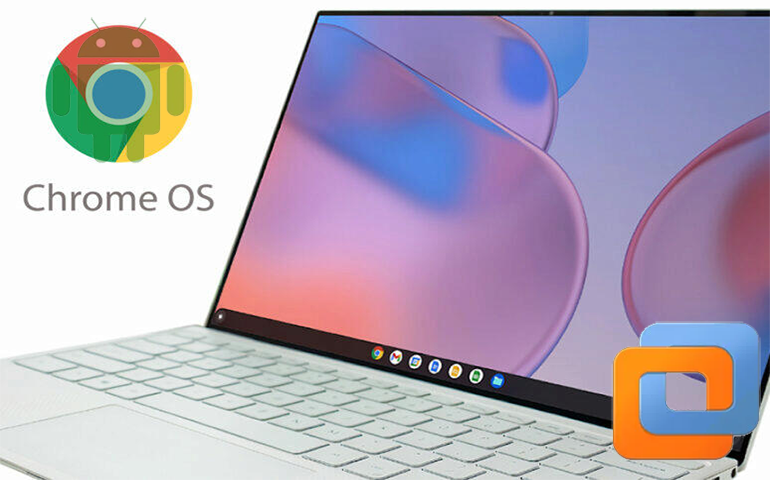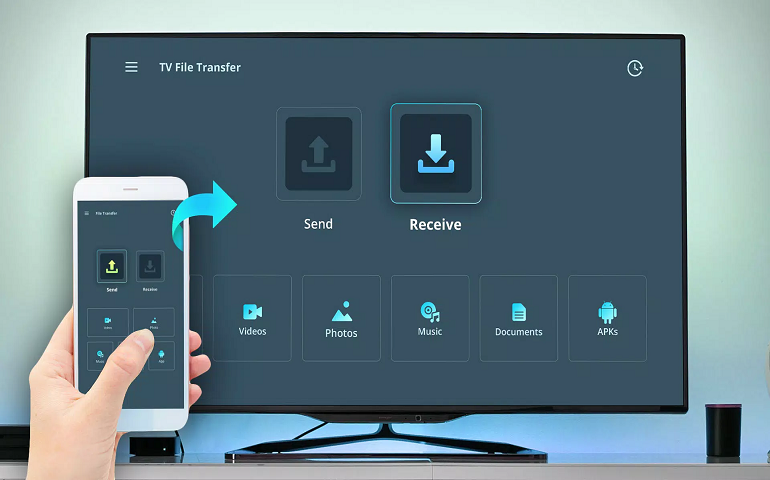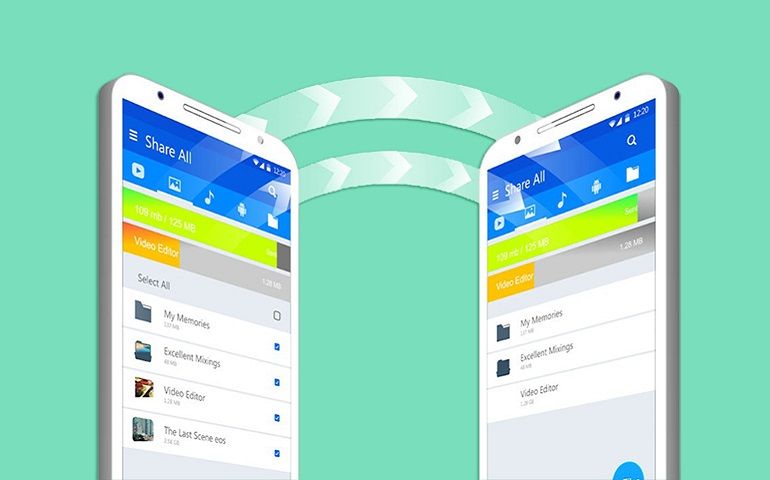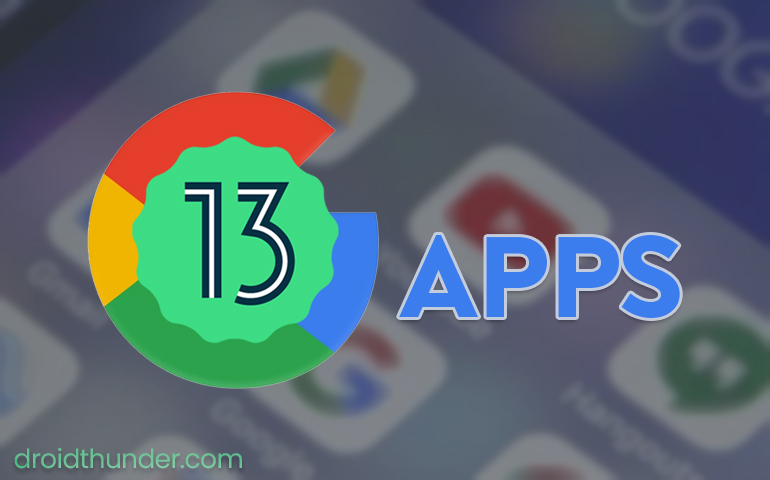Just in a few weeks, you’ll get to experience the AOSP 11, LineageOS 18, as well as MIUI 12 based custom firmware. This is how you can enjoy the Android 11 features such as chat bubbles, dark theme scheduler, one-time permissions, screen recorder, motion sense gesture, smart home devices controller, and much more. Besides, you can also experience the AOSP or LineageOS additional features. However, third-party developers do not provide the official Google Play apps along with their custom ROMs. This is because it is completely against Google’s policies and rules. To avoid any further copyright issues, the developers recommend its users to flash a separate Google apps package.
Android 11 GApps
If you are used to the Android ROM flashing process, then you might know the term GApps or Google Apps. It is nothing but a list of Google applications that come pre-installed with each Android device. But, due to license restrictions, these applications are not allowed in the third-party custom ROMs. Without Android 11 GApps, it is impossible to use the Google Play Store, Google Chrome, Gmail, Google Maps, Google Camera, etc. Hence, to use these applications, the only way is to flash the Android 11 Google Apps package using a custom recovery. Let’s have a look at the list of apps in the Android 11 GApps package file.
Google App Google Play Store YouTube Google Framework Google Play Services Gmail Google Contacts Google Calendar Hangouts Google Sync Google Photos Calculator Google Maps Google Drive Pixel Launcher Google Play Music Google Messages GBoard Google Voice Google Duo Goggles Google Play Games Google+ Car Home
Except for Pixel Experience, many other custom ROMs don’t come with Google applications. At such times, you need to manually install Android 11 Google Apps using a custom recovery such as CWM or TWRP. But remember to flash this GApps package after flashing the Android ROM file. Open GApps is the official provider of the Google Apps package. The Open GApps team is well known for promptly releasing the Android GApps file. However, in recent years, the team is facing various hosting problems with the GitHub community. Therefore, there is a delay in releasing the latest Android 11 GApps APK as well as Zip package files. This is the main reason why users are now depending on the unofficial builds. Thankfully, a senior member from the XDA community has recently developed the Android 11 Google Apps for the GSI (Generic System Image), LineageOS 18, MIUI 12, and AOSP 11. In this easy step-by-step guide, we’ll download Android 11 GApps and install them using the TWRP custom recovery. Without waiting anymore, let’s get started.
Disclaimer
Before installing these GApps, make sure to install the Google Apps version that matches your Android ROM. In case, if you use the wrong version, you might get a “com.google.process.gapps has stopped working” error. Moreover, do NOT flash these GApps using stock recovery, or else, you’ll receive the “signature verification” error. Most importantly, we at Droid Thunder will not be liable for any damage caused by following this guide. Execute the below steps at our own risk.
Downloads
Android 11 GApps
Steps to install Android 11 GApps
Now that you’ve downloaded the latest Android 11 Google Apps package file, it is time to install it on your custom ROM. Follow our guide mentioned below to flash the GApps file.
How to Install Android 11 Gapps using TWRP or CWM
You can use these Android Google Apps on any phone with the ARM, ARM64, x86 architecture. Ensure to download the GApps package according to your Android phone processor. In case, if are unaware of which processor your Android device has, then follow our detailed tutorial mentioned ahead.
Check which ARM, ARM64 & x86 Processor your Android device uses
Wrapping Up
Finally! You’ve successfully installed the latest official Android 11 Google Apps on your device. If you face any flashing errors, then feel free to contact us via the comments box below. Notify me of follow-up comments by email. Notify me of new posts by email.
Δ