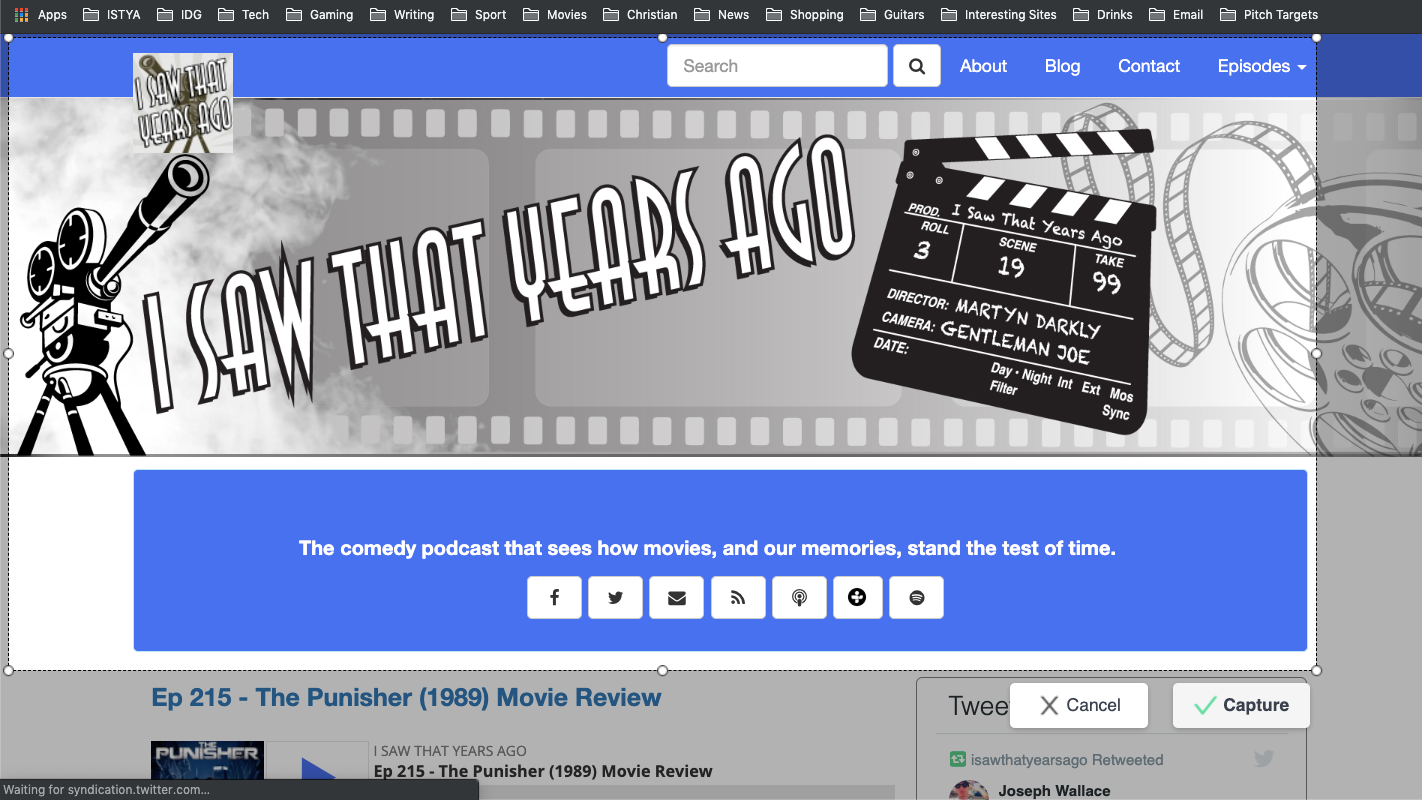Adding extensions is very simple. Click on the three dots in the top right of the Chrome browser, then select More Tools > Extensions from the drop down menu and search for one you want to use. Alternatively you can visit the Google Chrome Store and browse the various Extensions on offer. To aid you in your search, here are the best ones you should be using in Google Chrome. One tip: Don’t run them all, mind, as they’ll slow down the browser. Instead, pick your favourites from this great bunch.
LastPass Honey Grammarly PushBullet AdBlock for Chrome Send to Kindle Awesome Screenshot Save to Pocket
LastPass
Safe and secure way to manage passwords
If you can remember your username and password for every one of your online accounts, we’re willing to bet it’s because you use the same one for all of them. That’s really bad from a security point of view, clearly, and LastPass is one of the best utilities you can get to kick the habit. It isn’t just a Chrome extension: it works on iOS, Android and in other browsers so you can retrieve your login details from any of your devices. And that’s the sort of convenience you’ll need if you’re to stop using 123456789 every time you’re asked to pick a new password. LastPass will auto-fill your username and password and offer to change duplicate passwords automatically where possible, and generate strong ones that you don’t have to remember. A free trial lets you see if a password manager is what you need, but if you want to use LastPass on all your devices you’ll need the Premium tier which costs £33 / $36 per year. Money well spent.
Honey
Save money online with vouchers and deals
It’s easy to save money when shopping online thanks to the vast number of discount codes and vouchers. But searching for up-to-date codes that work is a lot of effort. Honey is an extension which lights up when it has some discount codes for the site you’re currently on. It can automatically add coupon codes if you click the Honey button when you’re at the checkout, too. You have to create an account to use Honey, or log in with your Facebook account, but other than that, it’s free to use. Currently it works in the UK, US, Canada and Australia. If you’re in a different country, it’s probably not going to be much use.
Grammarly
Instantly fixes any issues with your writing
These days it’s almost impossible to type in any text box on the web without a spelling checker underlining typos and prompting you to check if everything is correct. However, these checkers don’t pick up all your mistakes. Grammarly is more intelligent, spotting correctly spelled words used in the wrong context, and also homophones. So if you care about spelling and grammar and want to ensure your communication is free from errors, Grammarly is an extension you’ll want to add to Chrome immediately.
PushBullet
Control your phone messages on your PC
PushBullet is arguably one of the best apps – and Chrome extensions – for Android users who spend a lot of their day using Chrome on a laptop or desktop computer. It does many things, but one of its main features is to bring your Android notifications into Chrome so you don’t miss anything. Admittedly, Google Messages now does this too, but PushBullet has a few other strings to its bow. You can reply to text messages, plus WhatsApp and other messaging services are also supported. You can send new messages (including to groups) via PushBullet, and typing on a full-size keyboard is much quicker than on your phone, so there’s another bonus. You can also use PushBullet to share files between your devices and generally keep everything in sync. Ultimately it’s one of those apps you never knew you needed, but once you’ve used it, you’ll wonder how you managed before.
AdBlock
Get rid of intrusive ads
One of the most useful extensions you can have on your browser is an ad-blocker. True, most of the sites you visit for free content are funded by advertising, but if you find ones that cross the line then turning on AdBlock will instantly improve your experience. It’s the most popular ad-blocker available for Chrome, with currently in excess of 60 million users. This is no surprise, as the granular controls allow you to tailor how things are blocked, and exempt your favourite sites so they can continue existing without resorting to pay-walls and subscriptions. For alternatives, see Best ad blockers
Send to Kindle
Read news and web articles on your Kindle
You can also select text from a page and just send that to the Kindle, but even the one-click option strips out the clutter and makes just about any page easier to read. It doesn’t work perfectly all the time, and occasionally fails with certain websites that use a complex layout or a lot of frames. But the fact it works well more often than not is a boon for those who prefer to read long-form articles on an E-Ink screen rather than a phone, laptop or tablet.
Awesome Screenshot
Capture webpages and videos
Need to take screenshots in Chrome? Awesome Screenshot is what you need. It will grab whole pages, or just the portion you want. Need to blur out sensitive information before sharing the image? No problem: Awesome Screenshot has a tool for that. And yes, it allows you to crop, edit and annotate your screenshots and even take grabs of your desktop It will even record video, so you can share screencasts as well. This isn’t as slick or feature-rich as paid-for apps such as Snagit, but it could be a useful option if you’re after something free.
Send to Pocket
Read web articles offline
Much like Send to Kindle, this app allows you to save online articles so that they can be read when you have more time. Clicking the Pocket button takes the text from the page you’re currently on and stores it in your Pocket account. These can then be accessed on a smartphone, tablet, or PC with the free Pocket app, and read at your leisure. Jim has been testing and reviewing products for over 20 years. His main beats include VPN services and antivirus. He also covers smart home tech, mesh Wi-Fi and electric bikes.