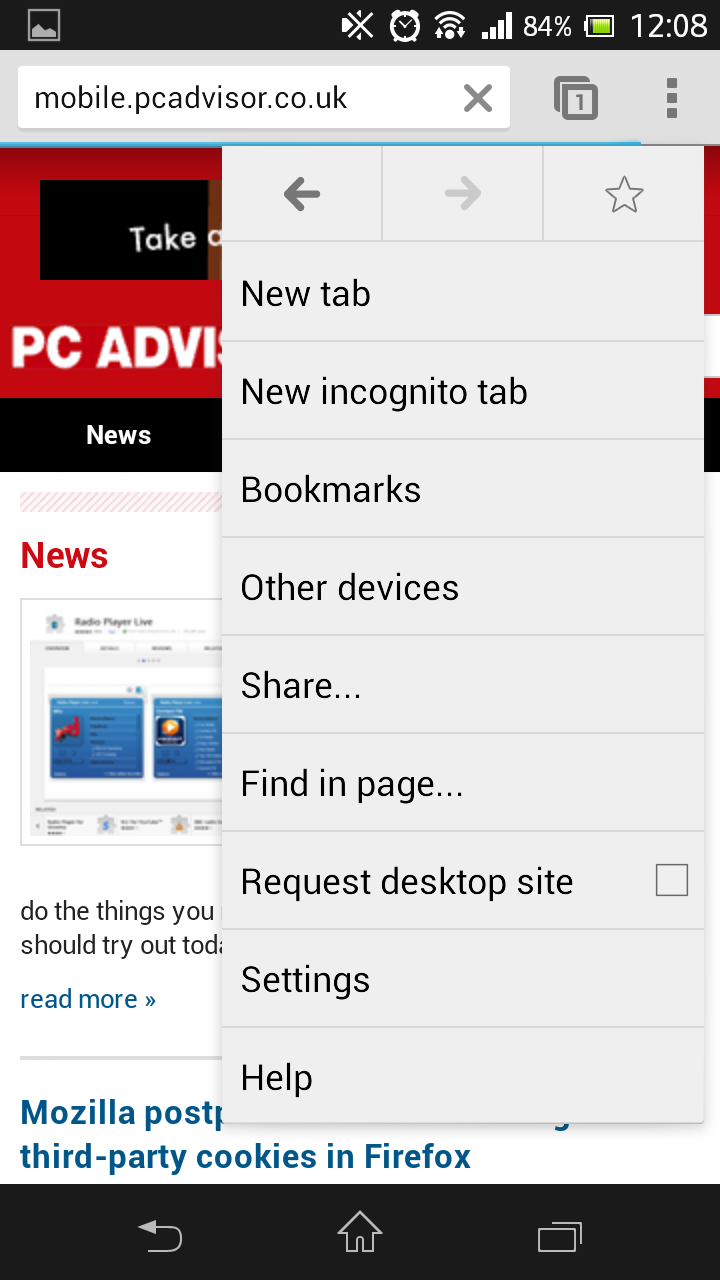Android is a great OS that puts you in charge, what that means is you can mould the platform so all the content that you want is easily accessible. One way which you can use this feature is by adding book marks to your Android’s home screen, so can easily get to your favourite website’s in double quick time. Visit Group test: what’s the best Android phone?
How to take a screenshot in Android
How to add bookmarks to home screen in Android
Step one Open the browser on your Android smartphone or tablet and go to the web page that you would like to create a bookmark for.
Step two Hit the settings button – it’s three vertical dots, locating in the top right of the screen – from here press the start symbol.
Step three Pressing the star symbol will bring you into the bookmarks menu. From here you can edit the web page’s name and select which bookmarks folder you want to save it into.
Step four From here go back to the Browser settings menu, and then open the Bookmarks folder. From here locate your newly created bookmark and press and hold your finger on the bookmark you want to place on your home screen. Once you’ve done this you will see a new menu appear and in the list will be an option Add to Home screen. Press this option.
Step five That’s it. You’ve done it. All you need to do know is move the bookmark to where you want it on your home screen. This can be done by pressing + holding + dragging the your new bookmark icon. Easy peasy.